Google Search Console. Optimizing search engines.
How you can use GSC data to improve your current position in search results.
What is Google Search Console, and how is it helpful for SEO?
Google Search Console is a free SEO tool that helps your website find search engines’ results without backlinks. GSC is a product of Google and hence provides accurate data for search results.
SEOs can use this(GSC) tool to analyze traffic, performance, user interest, fix errors, etc. That means this is the most powerful tool but not valued so much as it is free. Anything that is paid will be appreciated/respected.
Google Search Console will help you in the following ways:
- It will make your site appear in the Google Search Engine.
- Report existing errors in the website,
- Whenever there is an issue with your website or blog, GSC will alert you.
- You can understand how Google processes our website data.
- GSC allows you to analyze all the backlinks.
- Analyze keywords for you.
- Audit your website for Google Search Engine.
GSC includes all the above features and closely monitors the Google Search Results of your website.
You can track keyword ranking positions, competition, and many more things.
How to Add and verify your website in Google Search Console?
You have to visit the official website of GSC Google Search Console and click on the start now button provided. Login with your Gmail credentials. It will take you to the
There will be two options to verify your website in Google Search Console.
- Domain Property
- URL Prefix
Domain property:– allows you to verify the complete Domain, including all subdomains. After successful verification, there will be no need to verify the subdomain of the main Domain. You’ve to choose this when you own a root domain and work on multiple subdomains, such as seoneurons.com, example.com.
URL Prefix: You can use this option to verify your domain property when working on a single domain, such as https://seoneurons.com, https://example.com/.
You’ve to enter your website in URL Prefix and verify your website using HTML file, HTML tag, DNS, Google Analytics, or Google Tag Manager method.
Mostly used method is HTML Tag, in which you’ve to add HTML tag in the header section between <head> and </head> tag.
Google Search Console Overview
In the overview section of GSC, we can check our website performance in various aspects like Coverage, Experience, Enhancement, etc.
In the performance section, you can check the performance graph of your website. It will help you understand the growth and user behavior on the website.
Performance
What is the performance tab in Google Search Console?
In the performance tab, you can check your website or blog performance in specific time duration. Here are some filters for which you can check your website performance.
Search Type: This allows you to filter your data for web, photos, videos, or news content.
Date: filter allows you to define duration.
New filter can be applied, that may be query, page, country, device, etc.
There are four performance parameters for your website,
- Total clicks: website gets through Google Search Results (for the defined filters).
- Total Impression displays that how many times the website appeared for search queries.
- Average CTR defines that how many times users clicked on your website. For example, suppose your website appeared 100 times for a query, and users click 22 times out of 200, then the CTR will be 11%. (Higher value is good).
- Average position: is the position of your website in search results. (A lower value is Good)
Target Section of performance
- In the target section, you can check queries for which your website can be found.
- Target page for a query,
- Countries in which the keyword is ranking,
- Device performance,
- Search appearance of a page,
- Performance of website on different dates,
- Impression and clicks.
This section can help you to improve the website’s organic traffic. It allows you to track different keywords, ranking positions, and total clicks.
How to improve SERP using GSC? For example, suppose a keyword is ranking average position 3.1, 35000 impressions, and 3000 clicks. It means the keyword has a potential of 35000 clicks, and out of that, you’re getting 3000 clicks only. You can work on the target page to improve the search result position. For this, you can write SEO-friendly content.
Coverage
This section contains all the valid and index pages, pages with errors, pages with warnings, and excluded pages to understand which pages are valid for search results or not.
The first part displays all the web page errors, pages with issues like server error, robots tags error, 50x, 40x, etc. And valid with warning contains the pages that have some problems.
Valid pages are those pages that are valid and indexed for search results. Excluded pages are pages that are excluded from getting indexed.
You’ve to fix if there is an error, valid with warning pages to improve the overall ranking of the whole website.
Sitemap – Submit website to Google Search Console
The sitemap is the roadmap of your website that helps the search engines to understand its structure. You can submit the XML sitemap to Google Search Console and get all your content indexed for search results.
WordPress users can generate XML sitemap using Yoast SEO, Rank Math SEO plugin, or All in One SEO plugin. Learn How to submit the WordPress XML sitemap to GSC.
Blogger users can submit their blog XML sitemap, learn how to submit Blogger blog XML sitemap to Google Search Console.
Removal of content from Search Result
Removal of content from Google search results is an essential tool to remove unwanted or private content from the search result.
Suppose you want to make a section private or remove the content of your website from search results, then you can use this tool.
Experience
You can check the user experience on your website. In this section, data is monitored from different aspects displayed.
- Page Experience,
- Core Web Vitals,
- Mobile Usability.
Page Experience
From user’s behavior like how pages are loading, HTTPS configuration of pages, and mobile usability.
This section shows users’ behavior data like how pages are loading, HTTPS configuration of pages, and mobile usability.
Core Web Vitals
Core web vitals include Largest Contentful Paint, First Input Delay, and Cumulative Layout Shift.
- Largest Contentful Paint (LCP): measures loading performance of the website. The largest content should paint within 2.5 seconds when the page first starts loading. The LCP can be a text, image, or other media item.
- First Input Delay (FID): measures interactivity. For a good user experience, pages should have an FID of 100 milliseconds or less.
- Cumulative Layout Shift (CLS): measures visual stability. For a good user experience, CLS should 0.1. or less.
Mobile Usability
This tool helps you to monitor user experience on their mobile device. Nowadays, most users are using a mobile devices, and you can’t ignore them. The most common issue is page is not mobile-friendly.
You can inspect the problem and solve it accordingly. And if your page is mobile-friendly but still search console displays the mobile-friendly error. Follow how to solve, the page is not mobile-friendly issue.
Enhancements
HTML5 tags and Schema Markups are beneficial for search engines to understand the content on the page. This section displays the schema markup tags available on the page.
If your website doesn’t use schema markup, you can add schema markup in WordPress website using Yoast, and in Blogger add schema markup, or use SEO optimized theme for the Blogger blog.
Security and Manual Action in Google Search Console
This section contains security issues on the website. And also manual actions of Google. This section must be free from such problems.
Legacy Tools and Reports
Legacy tools are only available for URL-Prefix property. If you verified the URL as domain property, then you can’t use this tool. As subdomain targets, parameters may be different. So to use this tool, verify your property as URL-Prefix.
The following options are available in legacy tools.
- International Targetting,
- Message,
- URL Parameters,
- Web Tools
International Targeting
This tool helps your website to target a specific country for your blog. For example, suppose your website should target users from India, then you should select the target country as India.
And if your website doesn’t target a specific country and instead targets the whole world.
In the language tab, you can check language for each region; for this, your website must use the hreflang tag in the header section of your website.
URL Parameter
You can use the parameter function to make the website easy to understand for the Google Search Console. Webmasters can define values to the search engine that dynamically changes the website content.
URL parameters can be categorized into two
Active Parameter changes page content for URL structure.
- http://www.example.com/products/mobile/?sort=price_high
- http://www.example.com/products/mobile/?sort=price_low
- http://www.example.com/products/mobile/search?brand=nokia&screensize=6
Passive Parameter doesn’t change page content, but this can track visitors and referrals.
- http://www.example.com/products/mobile/?sessionid=123
- http://www.example.com/products/mobile?utm_source=google&utm_medium=reffrel&utm_campaign=mobile
Define Parameter for a page: click on add parameter and add the parameter value. Please note that parameter values are case-sensitive.
For passive parameters, select No. It Doesn’t affect page content. And for active Parameter, select Yes, Changes, readers, or narrows page content.
Links in Google Search Console
The link section in Google Search Console declares internal and external linking in the website. Or you can analyze backlinks referral of your website.
Internal linking is also helpful for the search engine to crawl your web bundle.
Settings
The setting of Google Search Console allows you to change ownership status. And you can check crawl stats, Indexing crawlers.
Final Words
We understood how to verify and submit your blog or website to Google Search Console in this article. And also, this tool helps you in understanding the performance report and how you can improve the organic traffic for your website.
This tool also helps with using legacy webmaster tools, as these tools can only be used with URL-Prefix property. I hope you liked this article; in case of any doubt, queries, feel free to ask in the comment section provided below.